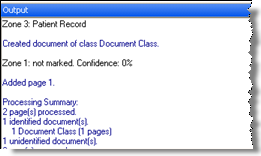Output Pane
The  Output Pane displays information about the activities performed by Quick Fields during processing. This information, the Output Log, can be exported as a text file. By default, the Output Pane is not displayed when Quick Fields is opened. To open it, go to the View menu and select Panes and Output. It can also be set to appear only when an error and/or a warning is logged. To change this setting, go to the Tools menu and select Options and Output Pane.
Output Pane displays information about the activities performed by Quick Fields during processing. This information, the Output Log, can be exported as a text file. By default, the Output Pane is not displayed when Quick Fields is opened. To open it, go to the View menu and select Panes and Output. It can also be set to appear only when an error and/or a warning is logged. To change this setting, go to the Tools menu and select Options and Output Pane.
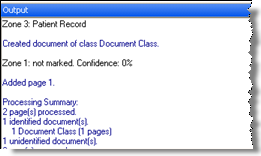
Note: The Processing Information Pane contains some of the same information as the Output Pane, but it is formatted differently. Only the Output Pane contains the processing summary.
The information in the Output Pane is coded by type, with different colors for errors, warnings, messages, tokens, processing summaries, and process names.
To change the colors
- Right-click in the Output Pane.
- Select Customize Colors.
- Select a category.
- Select a color.
- Optional: To create a new color, select a palette box and click Define Custom Colors. Select the color you want and click Add to Custom Colors. The color will appear in the palette box. Then select that color.
- Click OK.
The Output Log can be exported as either a Rich Text Format document (.rtf) to preserve the color settings or as a plain text file (.txt), which will not preserve the color settings.
To export the Output Log
- Select Export Output Pane Contents from the Action menu or right-click in an open area of the Output Pane and select Save to file...
- By default, the file name will be the current date. Rename it if desired.
- Select Rich Text Format or Text File.
- Click Save.
You can copy some or all of the information in the Output Pane and paste it into the application of your choice, such as Microsoft Word.
To copy some of the information from the Output Pane
- Select the desired text.
- Right-click and select Copy.
- Paste it into the application of your choice.
To copy all the information from the Output Pane
- Right-click in an open area of the Output Pane and select Select All.
- Right-click again and select Copy.
- Paste it into the application of your choice.
You can clear all the information in the Output Pane. For instance, if you begin scanning and then stop, the information up to the point where you stopped will be recorded in the Output Pane. You may want to keep this information, or clear it all and start over.
To clear all the information from the Output Pane
- Right-click in the Output Pane and select Clear All.
 Output Pane displays information about the activities performed by Quick Fields during processing. This information, the Output Log, can be exported as a text file. By default, the Output Pane is not displayed when Quick Fields is opened. To open it, go to the View menu and select Panes and Output. It can also be set to appear only when an error and/or a warning is logged. To change this setting, go to the Tools menu and select Options and Output Pane.
Output Pane displays information about the activities performed by Quick Fields during processing. This information, the Output Log, can be exported as a text file. By default, the Output Pane is not displayed when Quick Fields is opened. To open it, go to the View menu and select Panes and Output. It can also be set to appear only when an error and/or a warning is logged. To change this setting, go to the Tools menu and select Options and Output Pane.